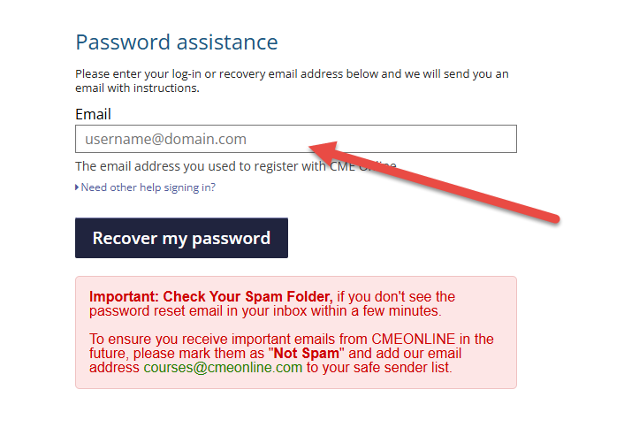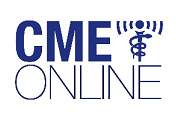CME Online Instructions
All recordings are available through our Learning Management System (LMS) which can be found at https://courses.cmeonline.com
If you do not currently have an account at that site you will need to create an account. It is VERY important that your account in the LMS be the SAME as the email you used when you registered for the live event.
For instructions on how to create an account, click here.
Once you have an account you want to select the button that says [search for Replays of Live Events]
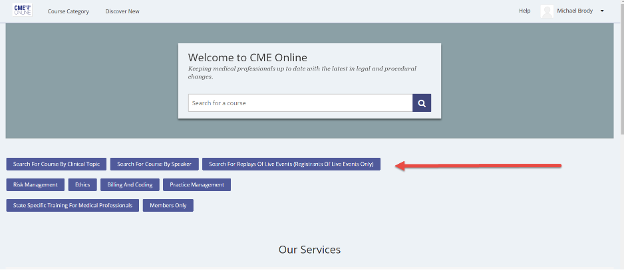
You will then see buttons that relate to the year the course was broadcast.
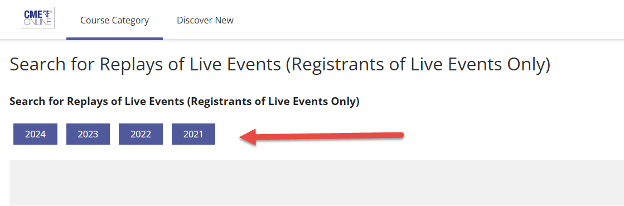
Select the appropriate year and you will see titles for each program we presented that year.
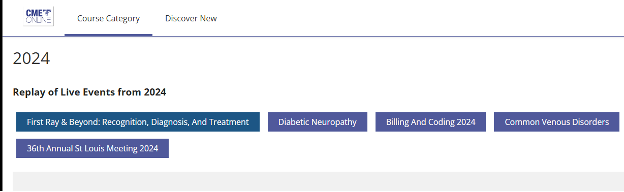
Select the course you wish to review, and you will be presented with links to each of the lectures to review at your convenience.
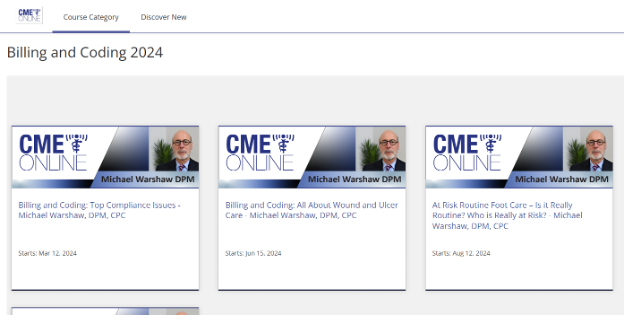
Once you are at the LMS site you need to create a new account.
If you do not currently have an account at that site you will need to create an account. It is VERY important that your account in the LMS be the SAME as the email you used when you registered for the live event.
Click the [Register for Free] button.
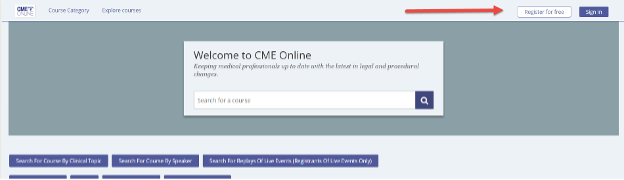
You have three options
1) If you are a member of NYSPMA you need to follow special instructions for NYSPMA members. Click here for instructions on accessing the site if you are a member of the New York State Podiatric Medical Association.
2) If you have a NPI you need to register with your NPI. Click Here for instructions on creating an account using your NPI.
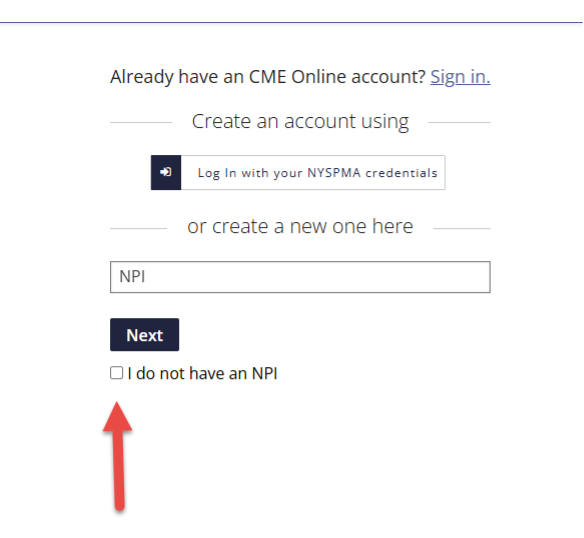
3) If you do not have a NPI click the button that says [I do not have a NPI]
You will need to fill out all of the information on the screen and hit the Create Account Button.
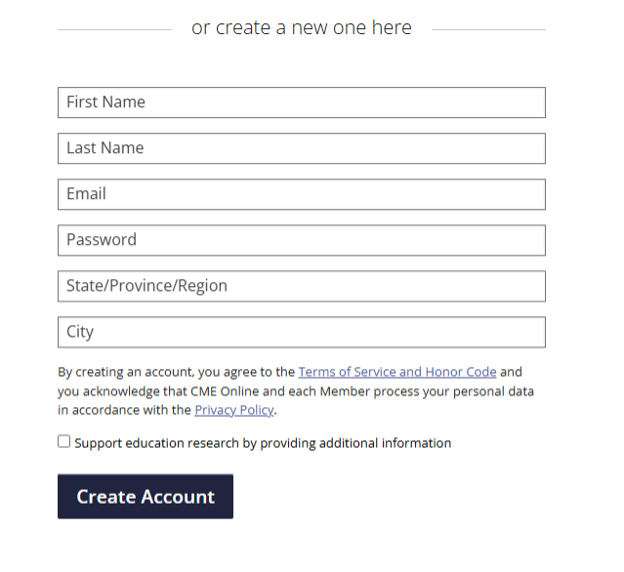
After you create the account you will need to verify your email address. Please go to your email program and look for an email from CME Online asking you to verify your information. Please also check your spam folder. If the email ends up in your spam folder please set your email preferences to allow emails from cmeonline.com
If you are a member of the New York State Podiatric Medical Association click the button that says [Log in with your NYSPMA Credentials].
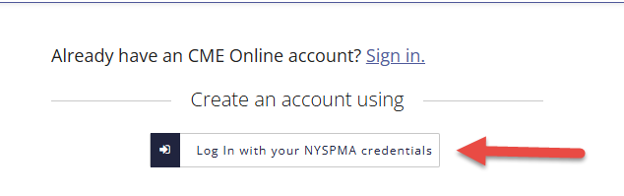
You will be brought to the NYSPMA website to log in. Please use your NYSPMA username and password.
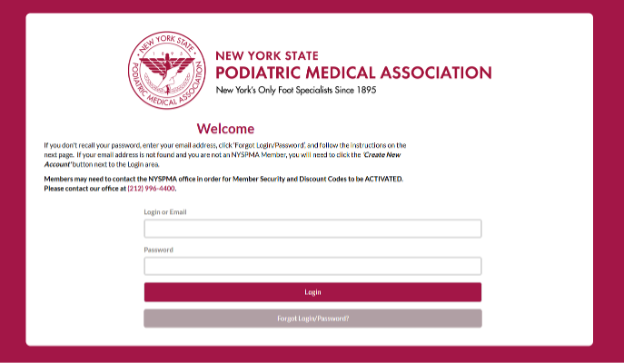
Once you log in the NYSPMA website will automatically send you back to the CME Online LMS and you will be at the page dedicated to NYSPMA members with courses that are available to you as a member benefit. Courses that have the NYSPMA flag on the tile are available for you to take at no fee.
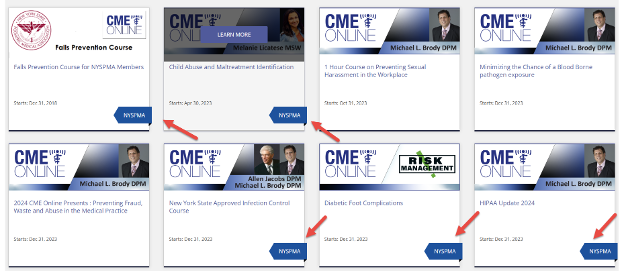
To access the main menu of the site click the CME Online logo on the top left of the page.
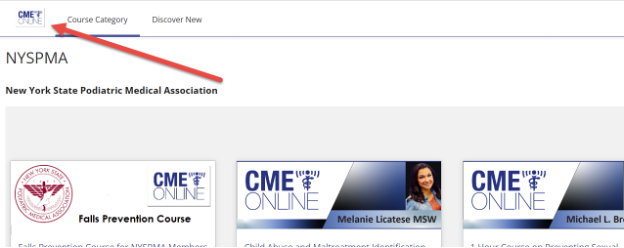
If you have a NPI enter your INDIVIDUAL NPI in the box that says NPI.
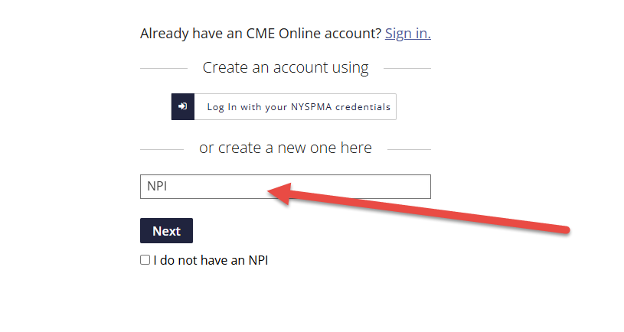
And hit the Next Button
If a message appears “This NPI already exists” you already have an account. Please login to your account. If you have forgotten your password click here for instructions on retrieving your password.
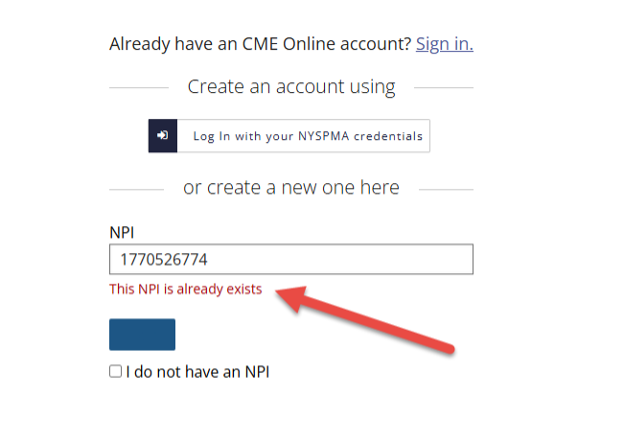
CME Online will look up your information at the NPI database and fill out the form for you. Please note if any of the information is OUT OF DATE you will need to contact the NPI database at NPPES NPI Registry to get you information updated.
If the information is incorrect please double check your NPI select the Back to NPI and re-enter the correct NPI.
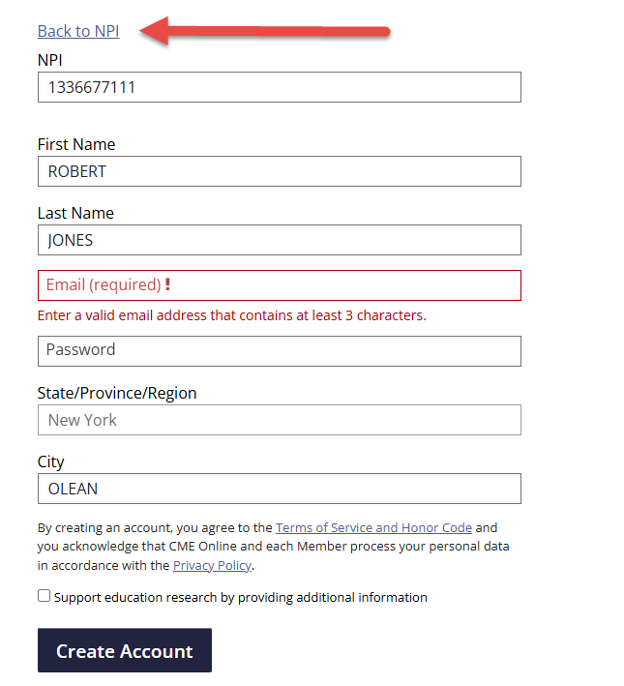
If the information represents you – even if it is out of date please enter your email address and select a password.
Then hit the create an account button.
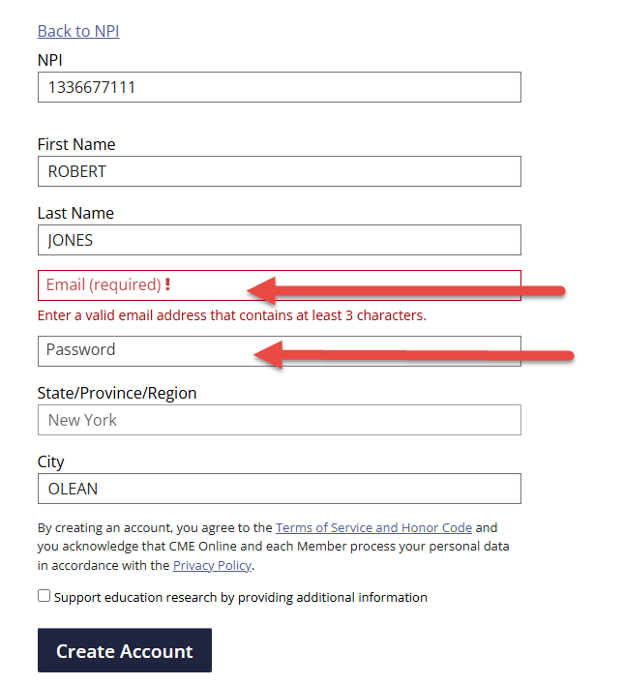
After you create the account, you will need to verify your email address. Please go to your email program and look for an email from CME Online asking you to verify your information. Please also check your spam folder. If the email ends up in your spam folder, please set your email preferences to allow emails from cmeonline.com
If you took an on-demand course and need help getting your certificate of completion you first need to log onto your account at https://courses.cmeonline.com
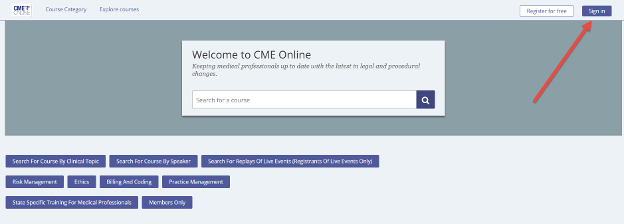
Enter your username and password. Or if you are a member of the New York State Podiatric Medical Association click the [Log In with your NYSPMA credentials] for instructions on how to log in with your NYSPMA credentials click here.
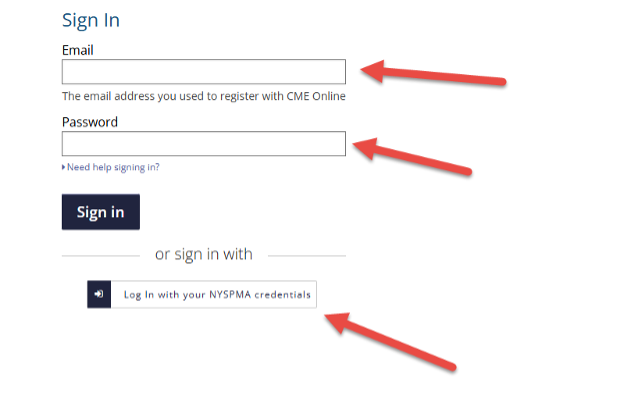
If you have forgotten your password, click the words “Need help signing in?”
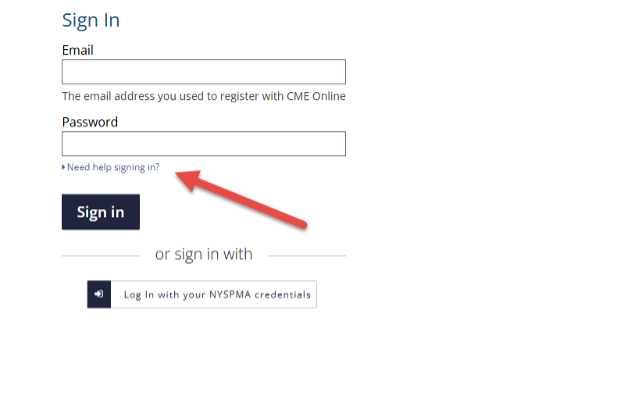
And follow these instructions.
Once you are logged in you will see your name on the top right of the screen with a little down arrow next to your name. Click on that little arrow.
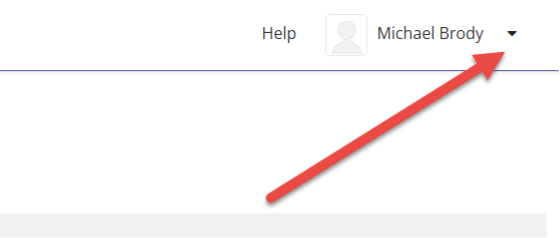
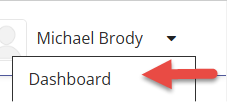
The Dashboard gives you a list of all courses you have enrolled in.
Archived courses are courses that you took in the past that are no longer available.
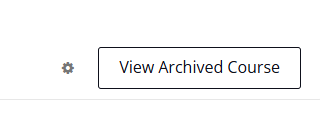
Courses that you have enrolled in but not yet started will have a button that enables you to start the course.
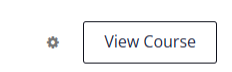
Courses that you have started in but did not complete will have a button that enables you to Resume the course.
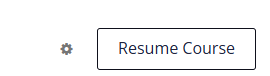
Courses that you have completed and have earned a certificate of completion have a button to view your certificate of completion.

If you need to reset your password click on the words that say “Need Help Siging In”.
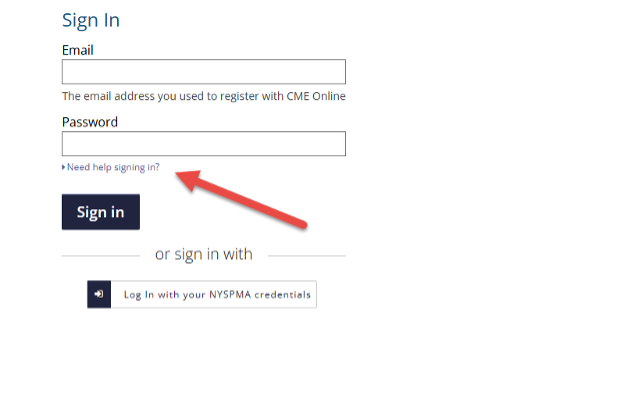
The words “Forgot My Password” will appear – click on those words.
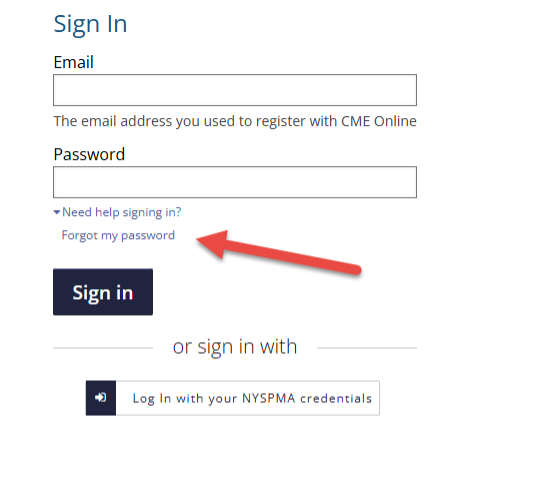
Enter your email address in the box and your password will be emailed to you.
Important: Check Your Spam Folder, if you don't see the password reset email in your inbox within a few minutes.
To ensure you receive important emails from CMEONLINE in the future, please mark them as "Not Spam" and add our email address courses@cmeonline.com to your safe sender list.